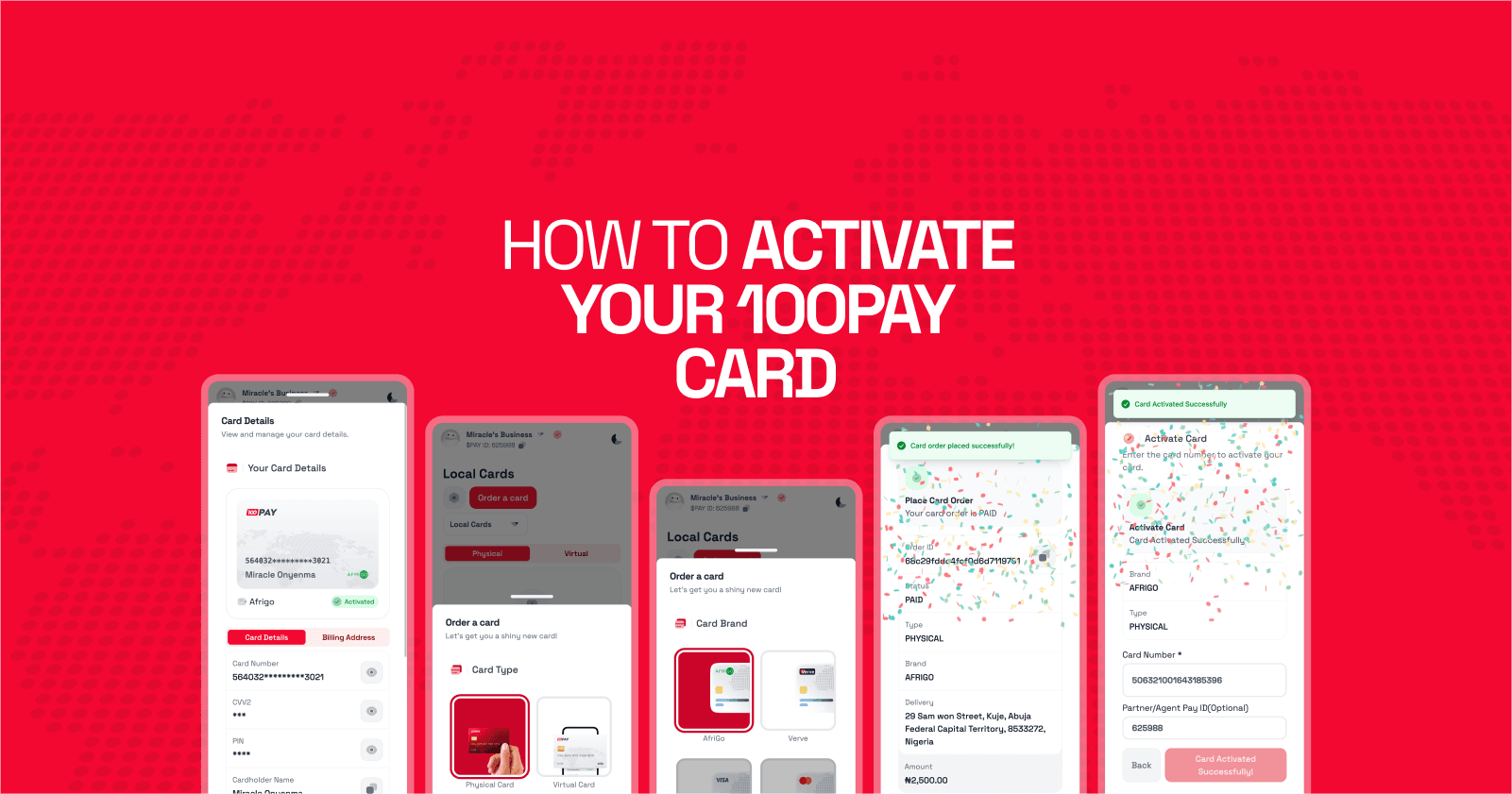
How to Activate your 100Pay Card
Learn how to order and activate your 100Pay physical card with this easy, step-by-step visual guide. Get your card delivered in Nigeria and start making seamless payments today!
The 100Pay physical card links directly to your account, giving you the power to make payments, withdraw cash, and shop online or in-store with ease.
If you're ready to unlock a new level of convenience, this guide will walk you through the simple process of ordering and activating your very own 100Pay physical card directly from the app.
Part 1: How to Order Your 100Pay Physical Card
Follow these steps to have a new card delivered right to your doorstep.
Step 1: Go to the Cards Page and Start Your Order
First, open your 100Pay app. From the main dashboard, tap on the Card icon in the bottom navigation menu. On the Cards page, tap the Order a card button to begin the process.
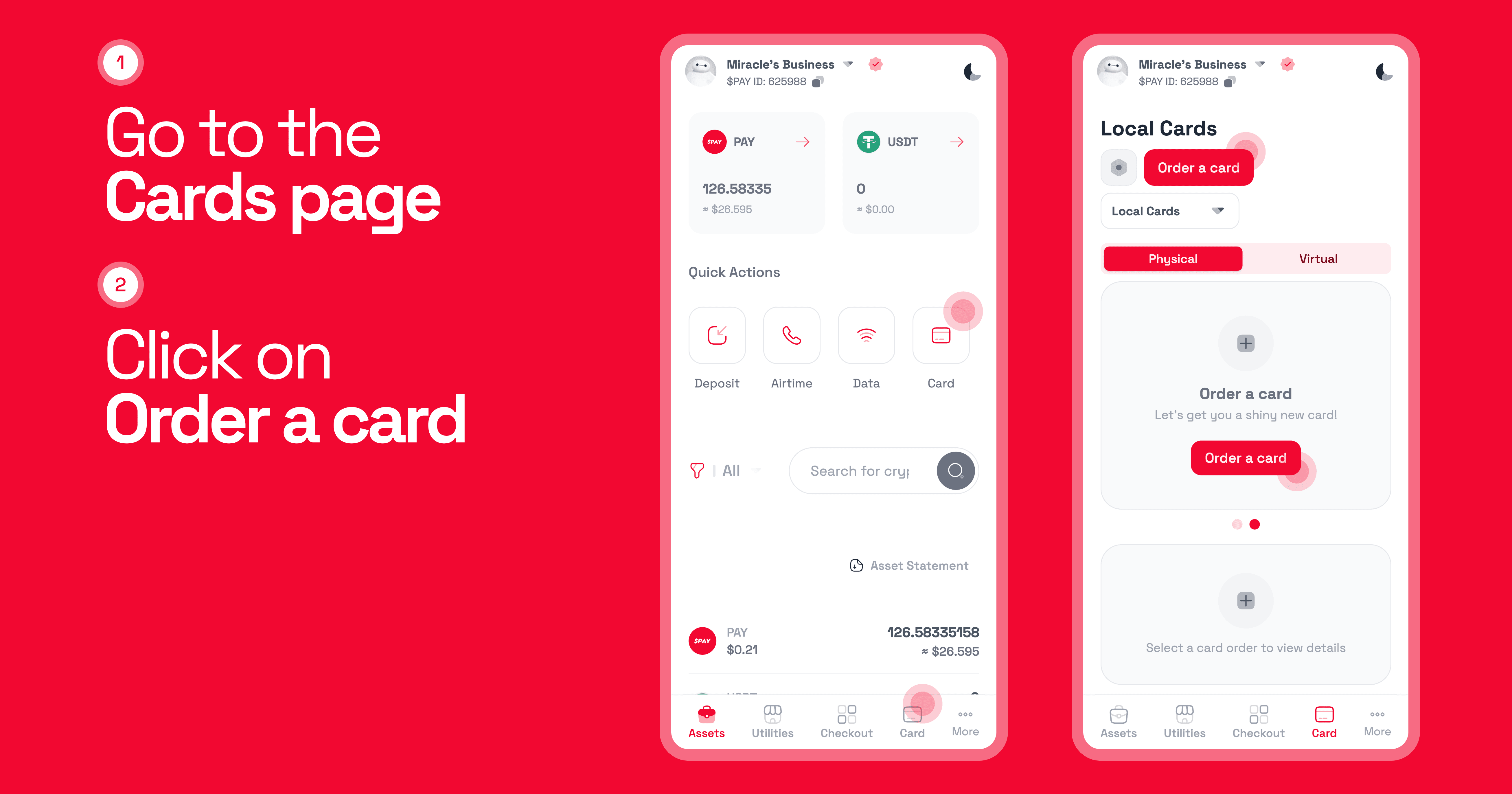
Step 2: Select Your Card Type and Brand
You will be prompted to choose the type of card you want.
- Select Physical Card.
- Next, choose your preferred card brand from the available options, such as AfriGo, Verve, Visa, or MasterCard. Click Next to proceed.
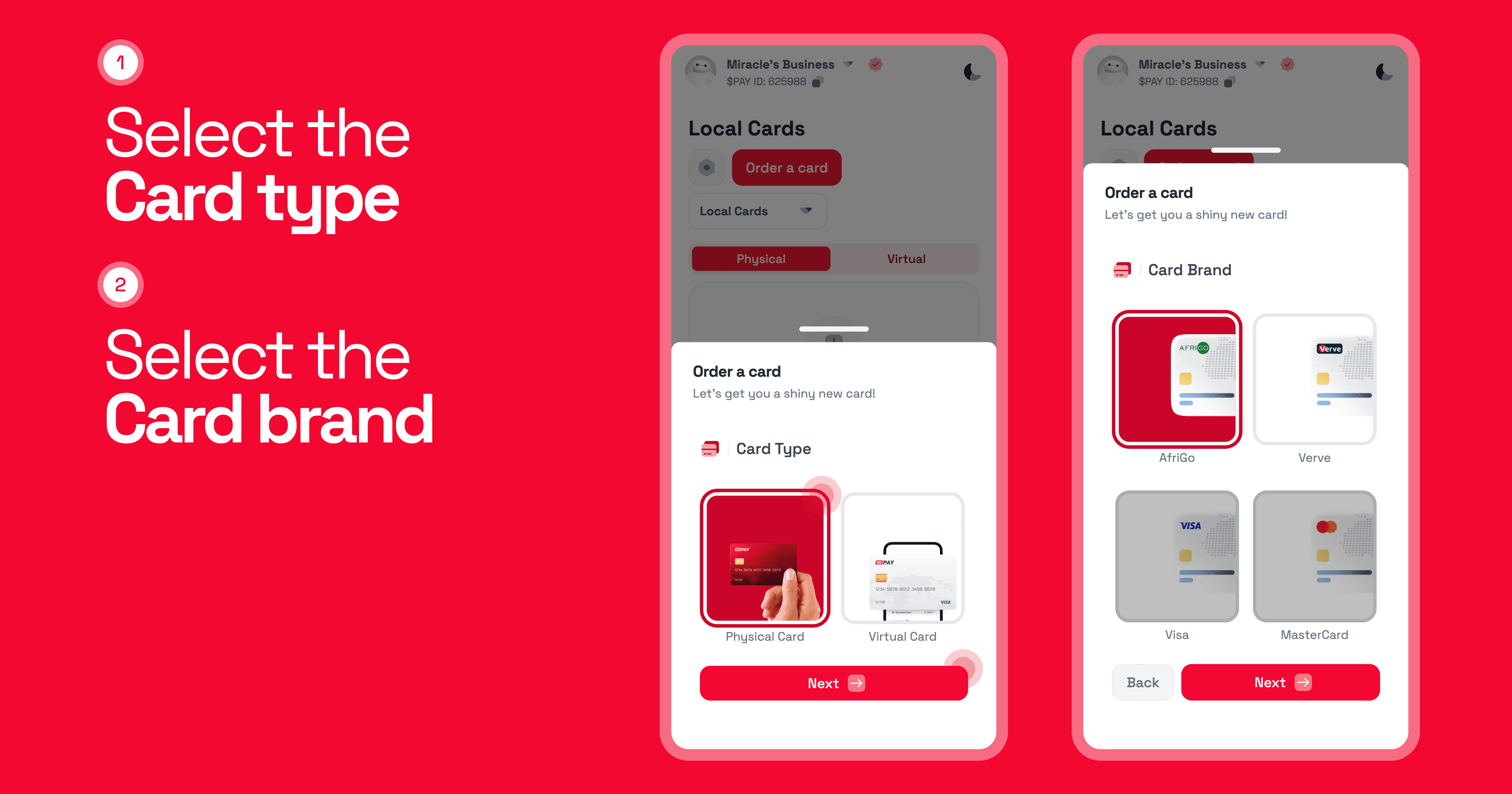
Step 3: Provide Your Information and Delivery Address
To ensure your card is personalized and delivered to the correct location:
- Enter your personal information, such as your Date of Birth and a valid ID number (like BVN or NIN).
- Fill in your complete delivery address, including your street, city, state, and postal code. Ensure all details are accurate to avoid delivery issues. Click Next.
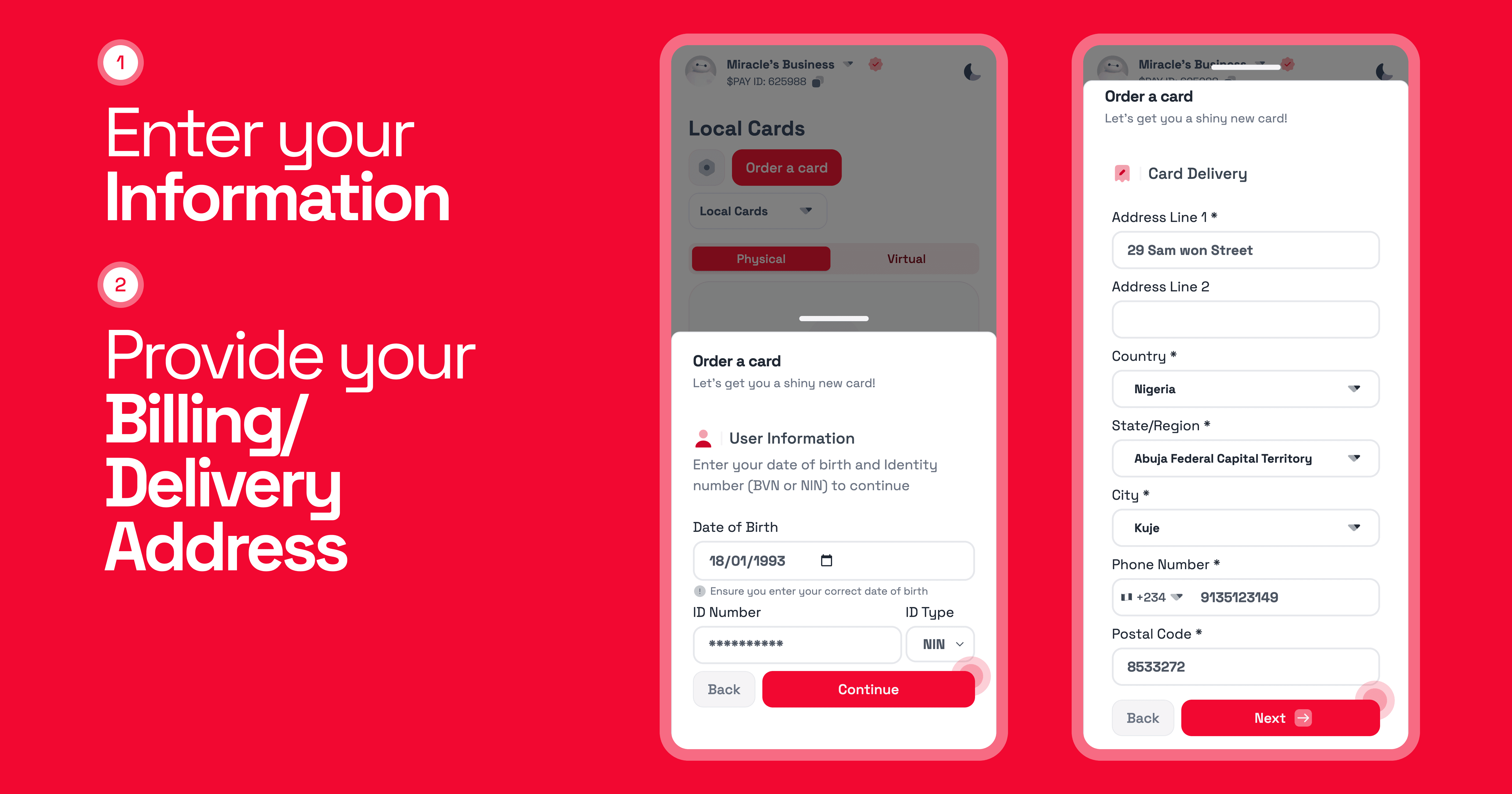
Step 4: Pay the Card Fee
A summary of your order, including the card type, brand, delivery address, and the one-time fee (e.g., ₦2,500.00), will be displayed.
- Select the wallet you wish to pay from (e.g., your PAY or USDC wallet).
- Click Pay and enter your account PIN to authorize the transaction.
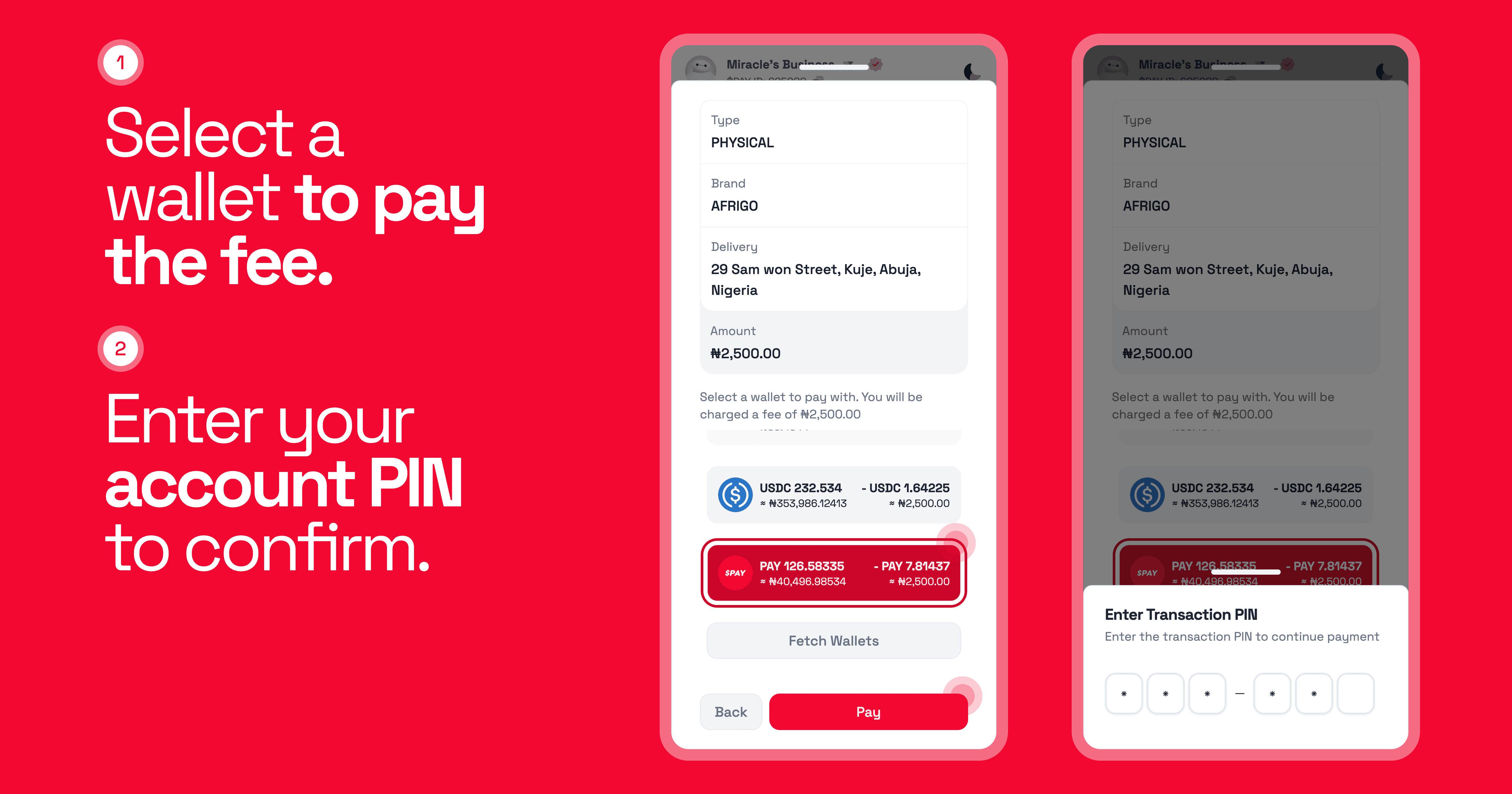
Step 5: Order Confirmation
Success! Once the payment is confirmed, your card order will be placed. You'll see a confirmation screen with your Order ID and delivery details. Now, all you have to do is wait for your new card to arrive.
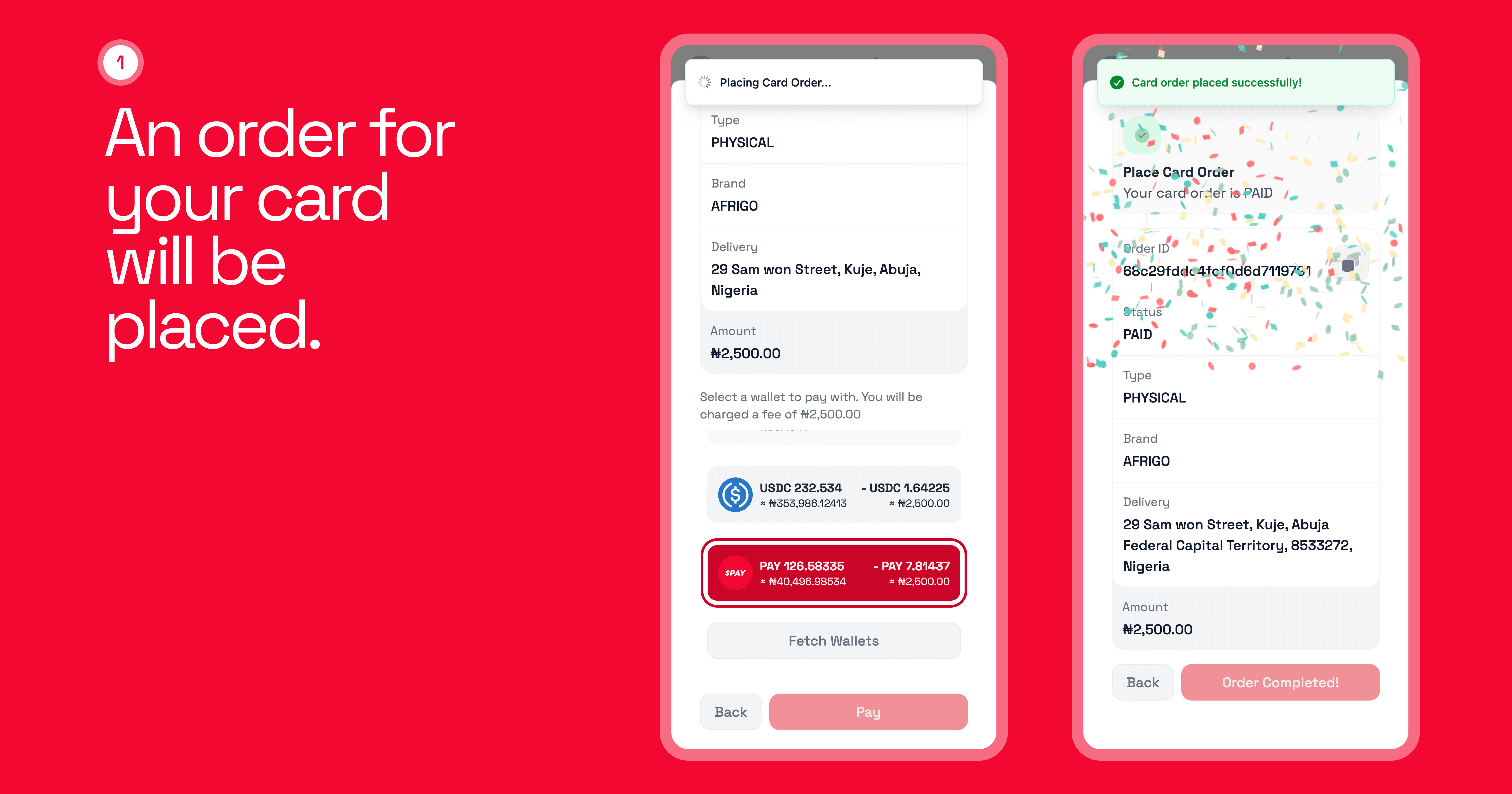
Part 2: How to Activate Your New Physical Card
Once your card has been delivered, you need to activate it before you can start using it.
Step 1: Navigate to Card Activation
Go back to the Card section in your 100Pay app. You will see your new, inactive card with a prompt that says "Card Activation Required." Tap the Activate Card button.
Step 2: Enter Your Card Number
On the activation screen, carefully enter the full card number found on the front of your physical card. You can also add a Partner/Agent Pay ID if you have one (this is optional). Click Activate Card.

Step 3: Activation Complete!
The app will process the request, and in just a moment, you'll see a success message confirming that your card has been activated. Congratulations, your 100Pay physical card is now ready to use!
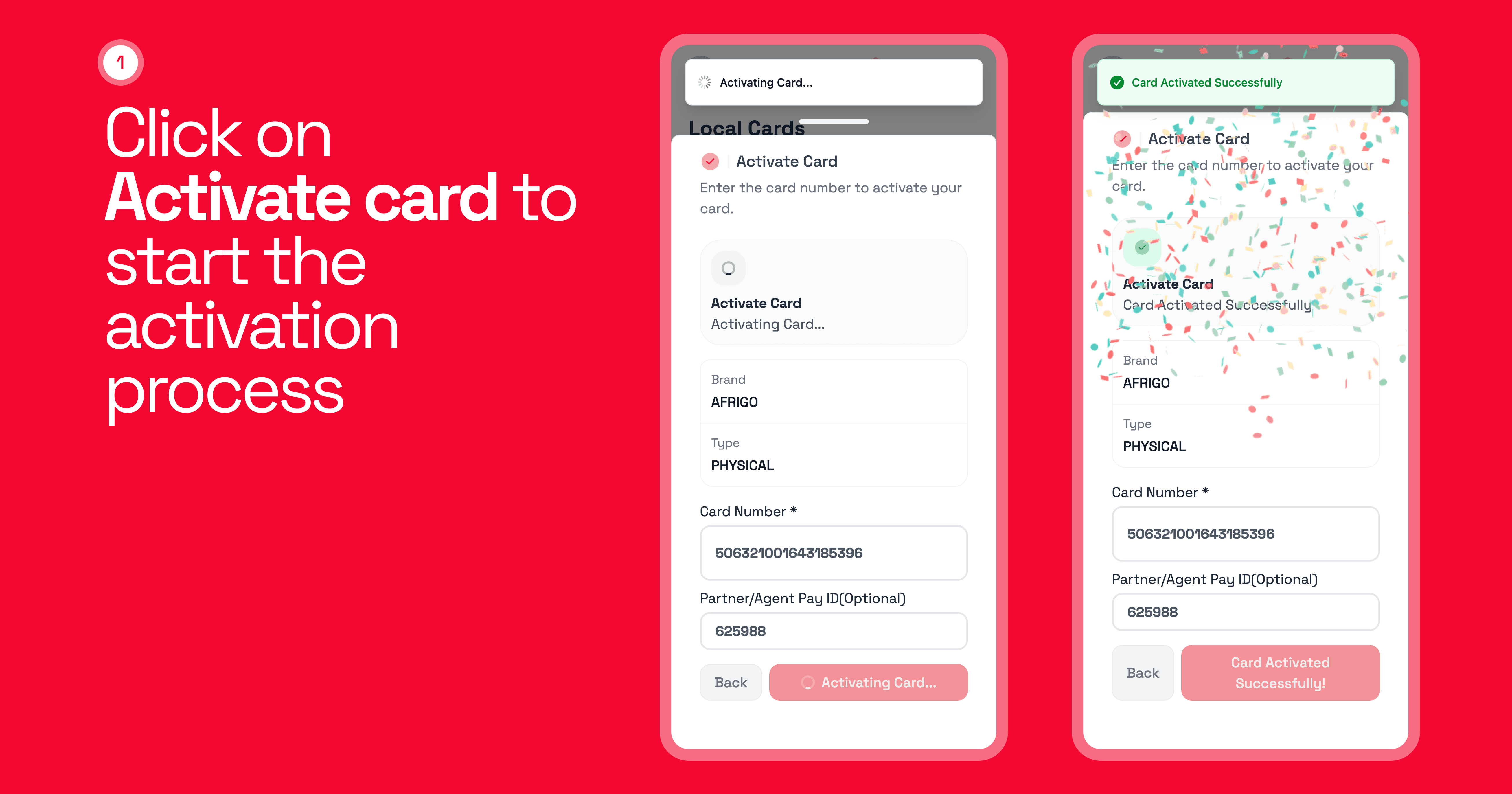
How to View Your Card Details
Need to check your card number, CVV, or PIN for an online transaction?
- Go to the Card tab and tap on your activated card.
- For security, you will be asked to enter your app password to continue.
- Once verified, you can view all your card details securely within the app.
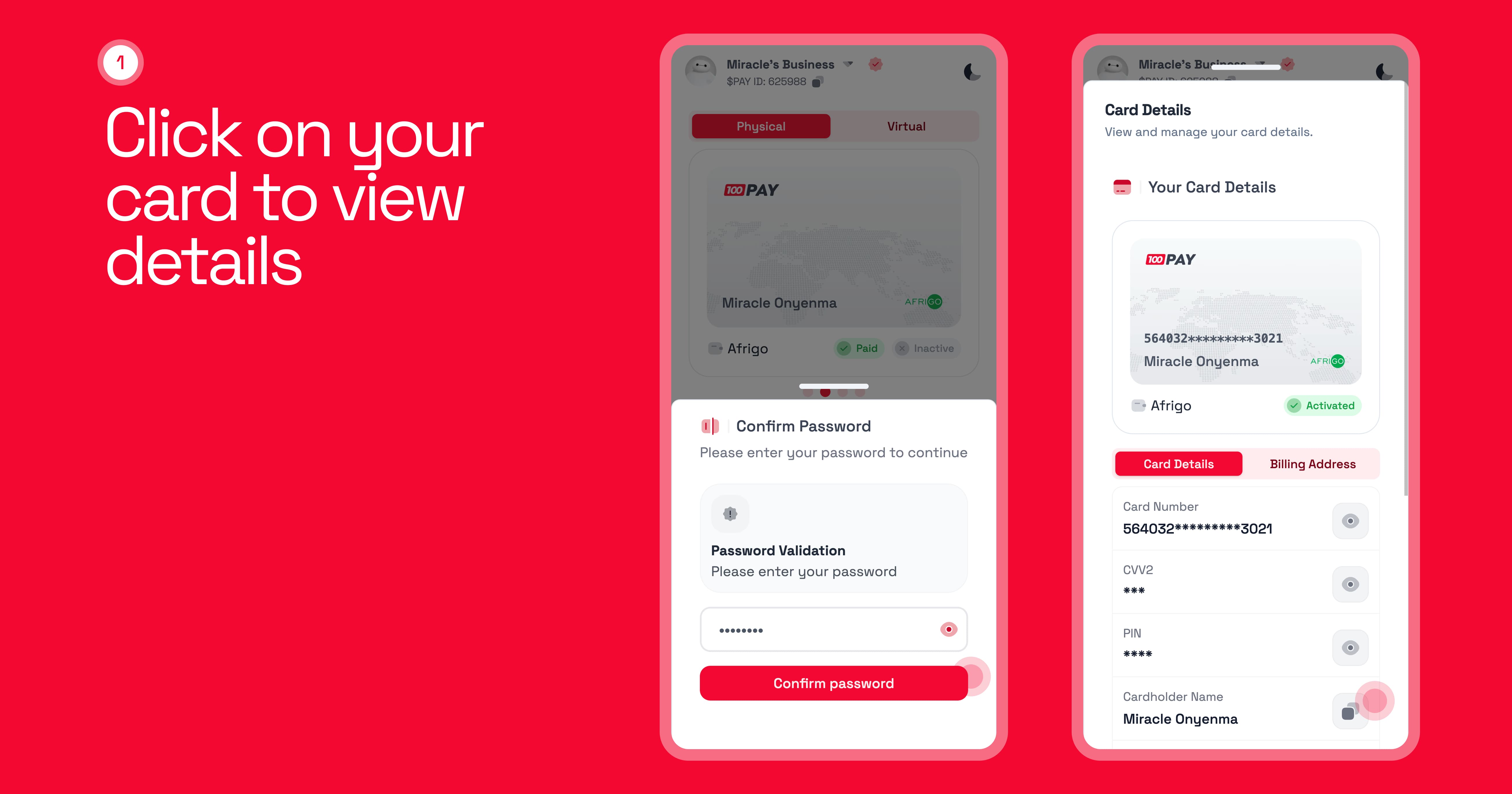
You're all set! Enjoy the seamless and secure transaction experience that comes with your new 100Pay physical card.
